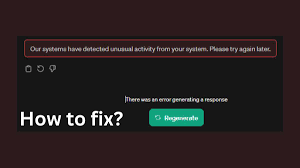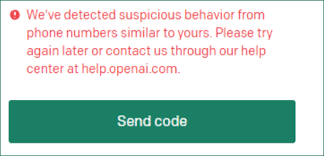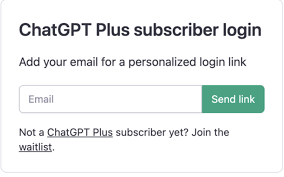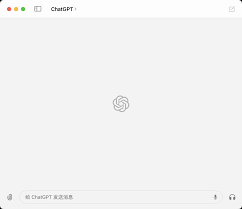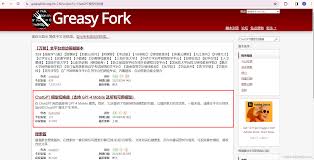Our System Has Detected Unusual Activity From Your System Chat GPT: Causes and Solutions
Have you ever encountered the message “Our system has detected unusual activity from your system” while using Chat GPT? This can be quite a puzzling and frustrating experience. But don’t worry! In this guide, we’ll explore the common causes of this message and provide practical solutions to resolve it.
Why This Message Appears with Chat GPT
When you see this message, Chat GPT is essentially telling you that something about your usage pattern looks suspicious. This is a safety measure designed to protect the platform and its users from potential security threats.
Understanding Common Causes
1. Use of a VPN
Using a VPN can sometimes trigger this message because VPNs can make your traffic look unusual or even similar to that of automated bots.
2. Network Changes
Switching between different networks frequently, such as moving from WiFi to mobile data, can also cause Chat GPT to flag your activity as suspicious.
3. Browser Extensions
Certain browser extensions can interfere with Chat GPT’s ability to communicate accurately, leading to this error message.
4. Automated or Non-Human Traffic
Patterns resembling automated behavior, such as rapidly sending multiple requests, can raise a red flag.
Steps to Resolve the Issue
1. Disable VPN
If you’re using a VPN, try disabling it and accessing Chat GPT again.
2. Switch Networks
Try switching to a different network, like moving from your home WiFi to mobile data, to see if the issue persists.
3. Check Browser Extensions
Disable any unnecessary or suspicious browser extensions that might be affecting your connection to Chat GPT.
- Open your browser settings.
- Navigate to the extensions section.
- Disable extensions one by one, checking Chat GPT each time.
4. Logout and Retry
Sometimes, simply logging out of your account and trying again later can resolve the issue as it might be a temporary detection of unusual activity.
Preventing Future Issues
To minimize the chances of encountering this message again, follow these tips:
- Regular Browser Maintenance: Regularly clear your browser’s cache and cookies.
- Stable Network: Try to use a stable and consistent network when accessing Chat GPT.
- Minimal Extensions: Use only necessary browser extensions to avoid interference.
Frequently Asked Questions
1. Why does Chat GPT detect unusual activity?
Chat GPT detects unusual activity to protect its users and platform from potential security threats, such as automated attacks or unauthorized access.
2. What should I do if I keep encountering this message?
If you continue to see this message despite following the steps mentioned, contact OpenAI support for further assistance.
3. Can browser settings impact this message?
Yes, your browser settings and extensions can affect how Chat GPT perceives your activity. It’s important to ensure your browser is configured correctly.
4. Is it safe to use a VPN with Chat GPT?
Using a VPN can sometimes cause issues with Chat GPT. If you experience problems, try accessing the service without a VPN.
Conclusion
Seeing the message “Our system has detected unusual activity from your system” can be alarming, but understanding the causes and solutions can help you navigate and resolve the issue swiftly. By following the steps outlined in this guide and maintaining good browsing habits, you can enjoy a seamless and secure experience with Chat GPT.
Remember, keeping your browser and network settings optimized can prevent future occurrences of this message, ensuring smoother operation and better security for your online activities.