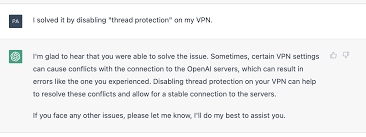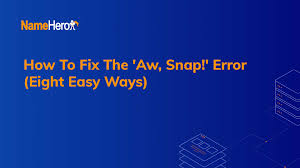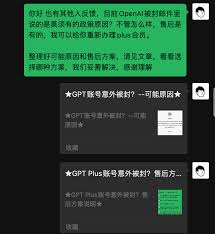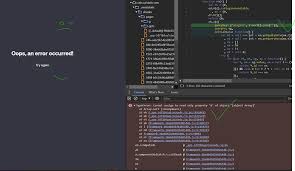如何解决Chat GPT Oops an Error Occurred问题,带来流畅的聊天体验
如何解决Chat GPT “Oops an Error Occurred”问题,带来流畅的聊天体验
在使用Chat GPT时,您是否遇到过让人头疼的“Oops an error occurred”错误?别担心,您不是唯一遇到这个问题的人。本文将详细介绍如何解决这一常见错误,确保您的聊天体验更加流畅和高效。
所谓“Oops an error occurred”,其实是Chat GPT在运行过程中出现问题的提示。这类错误信息很常见,特别是当用户数量较多时。了解如何快速解决这些问题,对于日常使用Chat GPT来说非常重要。本文将从多方面来解释这些错误的原因,并提供切实可行的解决方法。
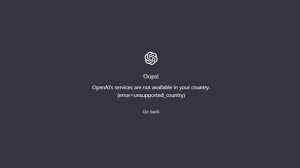
为什么会出现“Oops an error occurred”错误?
要解决问题,首先我们需要了解它的根源。以下是导致“Oops an error occurred”的几种常见原因:
- 网络连接问题:不稳定的网络连接会导致数据传输失败,从而触发错误提示。
- 浏览器缓存:浏览器中储存的过期或损坏的缓存文件也可能导致错误。
- 浏览器扩展冲突:某些浏览器扩展可能会干扰Chat GPT的正常运行。
- 服务器负载过高:当使用Chat GPT的用户过多时,服务器可能会无法处理所有请求,从而引发错误。
- VPN或安全软件影响:某些VPN或安全软件可能会误认为Chat GPT的活动是恶意的,进而阻止其正常运行。
如何解决这些问题?
了解了问题发生的原因,我们可以采取以下方法来解决“Oops an error occurred”错误:
检查网络连接
首先,确保您的网络连接稳定。可以尝试重启路由器或更换网络环境,看看是否能解决问题。
清理浏览器缓存和Cookie
浏览器缓存和Cookie有时会导致问题,通过清理这些文件可以解决一些错误。以下是具体步骤:
- 打开浏览器设置。
- 找到“隐私与安全”选项。
- 选择清除浏览数据,确保选择删除缓存和Cookie。
- 重启浏览器。
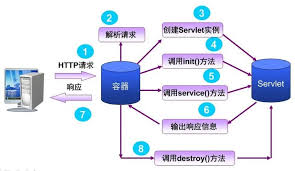
禁用浏览器扩展
一些浏览器扩展可能与Chat GPT冲突。可以尝试禁用所有扩展,然后逐一启用,找出问题所在:
- 打开浏览器的扩展管理页面。
- 禁用所有扩展。
- 重启浏览器并测试Chat GPT。
- 逐一启用扩展,找到导致问题的那个。
尝试不同的浏览器
如果问题依旧,可以尝试使用不同的浏览器。例如,从Chrome切换到Firefox,或者使用Edge,看看是否能解决问题。
禁用VPN或安全软件的实时保护
某些VPN或安全软件的实时保护功能可能会影响Chat GPT的正常运行。可以尝试临时禁用这些功能,看看问题是否得到解决。
实用的建议和小技巧
保持浏览器更新
确保您的浏览器是最新版本。一些错误可能是由于浏览器版本过旧所引起的。
定期清理浏览数据
定期清理浏览器的缓存和Cookie,有助于防止各种浏览器相关的问题。
使用可信赖的VPN服务
如果您必须使用VPN,选择那些对于实时保护有更好支持的服务商。
分步进行问题排查
遇到问题时,不要一次性尝试所有方法。分步进行排查,有助于找出问题的根源。
了解官方帮助页面
经常查看Chat GPT和OpenAI的官方帮助页面,他们通常会提供最新的解决方法。
常见问题解答(FAQ)
Q1:为什么按下“Try Again”按钮后,问题依旧存在?
A1:这往往是因为问题的根源还没有解决,建议尝试清理缓存或换用不同的网络。
Q2:我尝试了所有方法,但问题依旧,怎么办?
A2:这种情况下,建议联系Chat GPT的客服团队,他们可以提供进一步的帮助。
Q3:为什么在使用手机时错误频发?
A3:移动网络不稳定或浏览器与Chat GPT的兼容性问题可能是原因,试试切换到Wi-Fi或更新手机浏览器。
Q4:是否有推荐的浏览器用于运行Chat GPT?
A4:大多数现代浏览器如Chrome、Firefox、Edge、Safari都支持Chat GPT,确保版本是最新的即可。
Q5:如果共享网络,如何避免错误?
A5:共享网络的稳定性可能较差,尽量使用独享网络,或者在非高峰时间使用Chat GPT。
总结与行动建议
通过本文,我们了解了“Oops an error occurred”错误的多种解决方案。无论是检查网络连接、清理浏览器缓存、禁用扩展,还是使用不同浏览器,这些方法都能有效解决大多数问题。保持浏览器和VPN软件的更新,定期清理浏览数据,能够预防很多常见错误。
最后,如果经过多番尝试后仍无法解决问题,不要犹豫,联系Chat GPT客服团队获取帮助。祝您顺利解决问题,享受流畅的聊天体验!