How to Use ChatGPT-EasyCode for Efficient Coding in VSCode and IntelliJ
How to Use ChatGPT-EasyCode for Efficient Coding in VSCode and IntelliJ
Welcome to this easy-to-follow guide on how to use ChatGPT-EasyCode to supercharge your coding efficiency in both VSCode and IntelliJ. We’ll walk you through everything from installation to advanced usage, helping you leverage the power of AI with ChatGPT and EasyCode.
Why is ChatGPT-EasyCode Important? Coding can be difficult and time-consuming. ChatGPT-EasyCode helps by providing smart code suggestions, understanding your codebase, and allowing you to ask questions about your project right within your IDE. This means less time searching for solutions and more time writing amazing code.
In this guide, you’ll learn how to set up ChatGPT-EasyCode and use its key features to boost your productivity. Let’s dive in!
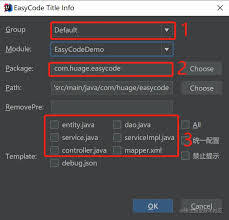
Getting Started with ChatGPT-EasyCode
Step 1: Installing ChatGPT-EasyCode in VSCode
- Open VSCode and click on the Extensions view icon on the Sidebar.
- In the Extensions view, search for “ChatGPT-EasyCode.”
- Click on the Install button to add the extension to your VSCode.
If you encounter any issues, make sure to check your internet connection and restart VSCode.
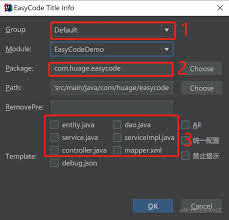
Step 2: Installing ChatGPT-EasyCode in IntelliJ
- Open IntelliJ and go to
File>Settings>Plugins. - Search for “ChatGPT-EasyCode” in the Plugins Marketplace.
- Click the Install button and restart IntelliJ to activate the plugin.
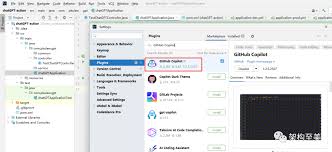
Key Features of ChatGPT-EasyCode
Code Suggestions and Autocompletion
ChatGPT-EasyCode provides smart suggestions as you type, completing code snippets and helping you follow best practices. This feature works for multiple languages, including Python, Java, and JavaScript.
Ask Codebase
This powerful feature allows you to ask questions specific to your codebase. By indexing your code, ChatGPT-EasyCode can understand the context and provide accurate answers.
Code Documentation and Comments
Need to add comments or documentation to your code? ChatGPT-EasyCode can automatically generate descriptive comments based on the functionality of your code, making it easier for others (and future you) to understand.
[插图:代码建议]
Maximizing Productivity with ChatGPT-EasyCode
1. Custom Prompts
You can create custom prompts tailored to your specific needs. For example, you can set prompts to generate test cases or optimize existing code snippets.
2. Codebase Indexing
To leverage the full potential of Ask Codebase, regularly index your project by selecting the relevant option in the settings. This ensures ChatGPT-EasyCode has the latest information about your code.
3. Use Slash Commands
Efficiently access various functions by using slash commands. Simply type / followed by the command, like /explain to get an explanation for a piece of code.
Common Questions and Answers
Q: What languages are supported by ChatGPT-EasyCode?
A: ChatGPT-EasyCode supports many languages, including Python, JavaScript, Java, HTML, and more. Check the official documentation for the full list.
Q: Is ChatGPT-EasyCode free to use?
A: Yes, ChatGPT-EasyCode is free for GPT-3.5. For GPT-4 features, you may need to purchase tokens.
Q: How secure is my code when using ChatGPT-EasyCode?
A: Your code security is a priority. ChatGPT-EasyCode does not store your code; it processes queries securely via OpenAI.
Summary and Next Steps
Using ChatGPT-EasyCode in VSCode and IntelliJ can significantly boost your coding efficiency. With features like smart code suggestions, codebase-specific questions, and automatic documentation, you’re well on your way to becoming a more productive developer. Start by installing the plugin, exploring its features, and integrating it into your daily coding routine.
Feeling inspired? Download ChatGPT-EasyCode today and take your coding efficiency to the next level!