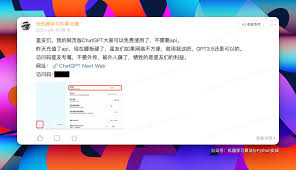Comprehensive Guide to Setting Up ChatGPT with Web Access for Firefox and Safari
Comprehensive Guide to Setting Up ChatGPT with Web Access for Firefox and Safari
Welcome to this comprehensive guide on how to set up ChatGPT with web access on popular browsers like Firefox and Safari. Imagine being able to ask ChatGPT to find the latest news, do some research, or even assist with daily tasks using real-time web information! In this guide, we will walk you through everything from installing essential plugins and extensions to overcoming common issues like ‘this web property is not accessible via this address’. By the end, your ChatGPT will be surfing the web like a pro.
Why Web Access Matters for ChatGPT
You might wonder why giving ChatGPT internet access is essential. Well, without it, ChatGPT is limited to knowledge up until 2021. This means it can’t fetch current information, updates, or trends happening in real-time. With web access, ChatGPT becomes a dynamic tool that continuously updates its responses based on the latest data available on the internet. This functionality opens up a world of possibilities, making your interaction with ChatGPT far more valuable and up-to-date.
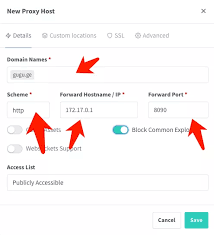
Setting Up Web Access on Firefox
To enable web browsing for ChatGPT on Firefox, follow these steps:
Step 1: Install WebChatGPT Extension
- Open Firefox and go to the Mozilla Add-Ons Store.
- Search for “WebChatGPT” and click on the appropriate extension.
- Click “Add to Firefox” and then confirm the installation by clicking “Add”.
Tip: Make sure to disable any other ChatGPT-related extensions to prevent conflicts.
Step 2: Configure Settings
- After the extension is installed, click on the extension icon next to the address bar.
- A settings menu will appear. Make sure to enable the web access option.
Step 3: Use ChatGPT with Web Access
- Open ChatGPT and start a new conversation.
- Ask questions that require real-time data, for example: “What’s the weather today?”
You will notice that ChatGPT can now browse the web to fetch the most current information for you!
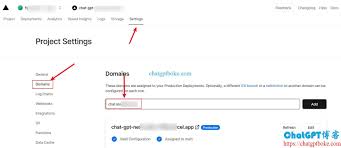
Setting Up Web Access on Safari
Enabling web access for ChatGPT on Safari requires a bit more work. However, following these steps will make the process smooth.
Step 1: Install WebChatGPT Safari Extension
- Open Safari and go to the Safari Extensions Gallery.
- Search for “WebChatGPT” and click to install the extension.
- Follow the prompts to add the extension to Safari.
Step 2: Enable Web Access
- Go to Safari > Preferences > Extensions.
- Find WebChatGPT and check the box to enable it.
Step 3: Configure ChatGPT to Use Web Access
- Open ChatGPT in Safari and start a new chat session.
- Test it by asking, “What are the latest trends in technology?”
Safari may handle plugins differently, so if you encounter any issues, refer back to the extension provider’s settings.

Troubleshooting Common Issues
Sometimes, you may encounter errors such as “this web property is not accessible via this address”. Here are some quick fixes:
- Check your internet connection to ensure it’s stable.
- Ensure that you have the latest version of the browser and the WebChatGPT extension.
- Restart your browser and try again.
- Disable conflicting browser extensions.
- If using a VPN, try disconnecting it temporarily.
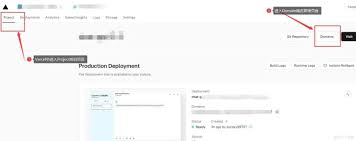
Practical Tips for Using ChatGPT with Web Access
To make the most of ChatGPT’s web browsing capabilities, consider these tips:
Tip 1: Stay Specific
When asking ChatGPT for web-based data, be as specific as possible with your prompts. This helps the AI fetch the most accurate and relevant information.
Tip 2: Use It for Real-Time Updates
Take advantage of the web access feature to get real-time updates on news, sports, and stock market trends.
Tip 3: Troubleshooting Instant Information
If you’re getting old data, double-check whether the web access setting is enabled and correctly configured.
Frequently Asked Questions
Q1: Do I have to pay for web access features?
Answer: The WebChatGPT extension itself is free, but some web access functionalities might be exclusive to ChatGPT Plus subscribers.
Q2: What if the extension is not working as expected?
Answer: Ensure the extension is updated, and try rebooting your browser. Check for any conflicting extensions and disable them.
Q3: Can I use web access on mobile devices?
Answer: Currently, web access is primarily designed for desktop browsers. Mobile support may vary depending on the browser and its extension support.
Conclusion: Make the Most of ChatGPT with Web Access
Giving ChatGPT the ability to browse the web significantly enhances its usefulness. From getting the latest news to in-depth research, the possibilities are vast. Remember to follow the steps we discussed to set it up on Firefox and Safari smoothly. If you encounter any issues, refer to our troubleshooting section. Now go ahead and make the most of your web-savvy ChatGPT!