How to Resolve Insufficient Quota Issues for OpenAI GPT and ChatGPT API – Billing and Quota Management
How to Resolve Insufficient Quota Issues for OpenAI GPT and ChatGPT API – Billing and Quota Management
Have you ever encountered the dreaded insufficient quota error while working with the OpenAI GPT or ChatGPT API? It’s a frustrating experience, especially when you’re in the middle of an important project. But don’t worry! In this comprehensive guide, I’ll walk you through how to resolve these issues, manage your billing, and avoid exceeding your current quota.
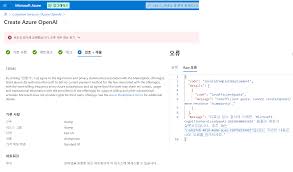
Understanding the Insufficient Quota Error
The insufficient quota error typically pops up when you’ve reached the usage limits of your OpenAI account. This can either be because you’ve maximized the number of requests allowed or you’ve run out of prepaid credits. Here’s what the error message might look like:
“You exceeded your current quota, please check your plan and billing details.”
It’s crucial to understand these limits to avoid disruptions in your workflow. Let’s delve into the reasons why this happens and how you can troubleshoot and fix it.
1. Check Your API Usage Limits
Before anything else, you need to check the usage limits set for your OpenAI account. These limits are part of your account settings and can give you insight into why you’re hitting the quota limit. Follow these steps:
- Log into the OpenAI Platform.
- Navigate to the billing section.
- Check your current usage and remaining quota.
If you see that your usage is close to the limit, you’ll need to either upgrade your plan or wait for the next billing cycle to continue using the API.

2. Managing Billing and Payment Methods
Proper billing management is essential for uninterrupted access to the API. Here’s how to ensure your billing details are up to date:
- Go to the Billing Overview in your OpenAI account settings.
- Ensure your payment method is current and there are no issues with your credit card on file.
- If you’re using prepaid credits, make sure to add credits to your balance regularly.
This ensures there’s no lapse in service or sudden cutoff due to insufficient funds in your account.
3. Regular Monitoring and Alerts
To prevent hitting your insufficient quota, it’s wise to monitor your usage regularly. Here are some tips:
- Set up email alerts for when your usage nears the limit.
- Regularly check the API usage dashboard.
- Use third-party tools or custom scripts to track usage and send notifications.
This proactive approach helps you take action before exceeding your quota.
4. Handling 429 Errors
A 429 error is a specific type of insufficient quota error that means you’ve sent too many requests in a short period. Here’s how you can handle this:
- Retry with backoff: Implement retry logic with exponential backoff to manage request rates.
- Batch requests: Group multiple requests together to reduce the number of API calls.
- Optimize usage: Refine your code to make fewer, more efficient requests.
Practical Tips to Avoid Insufficient Quota Issues
Here are some additional tips to help you stay within your API quota:
- Optimize requests: Make sure your requests are efficient and minimize unnecessary API calls.
- Upgrade your plan: If you frequently exceed your quota, consider upgrading to a higher plan with more generous limits.
- Track usage: Regularly track your API usage and set limits to avoid surprises.
- Prepaid credits: For users on prepaid plans, ensure you always have a sufficient credit balance.
- Use caching: Implement caching solutions to reduce repetitive requests to the API.
Frequently Asked Questions
Q: What is an API quota?
A: An API quota is the limit set on the number of requests you can make to the OpenAI platform within a specific period. This helps manage the load on the servers and ensures fair usage for all users.
Q: How can I increase my API quota?
A: You can increase your API quota by upgrading your plan through the OpenAI billing section or by purchasing additional prepaid credits.
Q: Why am I still getting an insufficient quota error after upgrading my plan?
A: It can take some time for the new limits to take effect. Ensure all billing details are updated and check your account balance to confirm the changes.
Q: How do email alerts work for monitoring API usage?
A: Email alerts can be set up in your account settings to notify you when your usage is nearing the limit. This helps you take action before hitting the quota cap.
Q: Can I use multiple API keys to manage usage?
A: Yes, using multiple API keys can help distribute usage and manage quotas more effectively. Ensure each key is within its limits to avoid errors.
Conclusion
In summary, managing your OpenAI GPT and ChatGPT API quota involves understanding usage limits, maintaining up-to-date billing information, and actively monitoring your consumption. By implementing the tips and strategies mentioned above, you can avoid interruptions and ensure smooth operations with the API.
Remember, keeping track of your API usage and being proactive in your billing management are key to preventing insufficient quota errors. If you find these steps helpful, don’t hesitate to share this guide with others facing similar challenges.
Happy coding!